Coordinates
| Name | Description |
|---|---|
| Position | This will move the object along X, Y and Z axis in the local space. |
| Scale | Scale of the coordinate system. To scale the Object check the settings under “Display” |
| Rotation | Rotation of the object along X, Y and Z axis. |

Winch Control
| Name | Description |
|---|---|
| Target Height | Distance from the winch to the end of the chain or subobject. |
| Rotation X | Rotation of the subobject on the X axis from 0 to 100 degrees. |
| Rotation Y | Rotation of the subobject on the Y axis from 0 to 100 degrees. |
| 1 – Value in % | Equivalent percentage value to the target height and rotation Y value. |
| 2 – Value in % | Equivalent percentage value to the target height and rotation X and Y values. |
Configuration
| Name | Description |
|---|---|
| Drive Range Min | The closest distance the chain or object can be to the winch. |
| Drive Range Max | The maximum distance that the chain can travel from the winch. |
| Limit Range | If ticked it enables the use of the range clipping min and range clipping max. |
| Range Clipping Min | Minimum distance the winch can travel with in the drive range min. |
| Range Clipping Max | Maximum distance the winch can travel with in the drive range max. |
| Min X Rotation | By setting a minimum rotation it prevents the subobject from rotating past this point on X axis. |
| Max X Rotation | By setting a maximum rotation it prevents the subobject from rotating past this point on X axis. |
| Speed | Maximum speed which the winch subobject can travel. |
| Drive Subobjects | If ticked this will control any objects which have been made a child of the winch, as if they are attached to the winch chain. |
| Subobject Offset | Offset distance between the subobject and winch body. |
| Motor Group Width | This is the width in meters between the motors. |
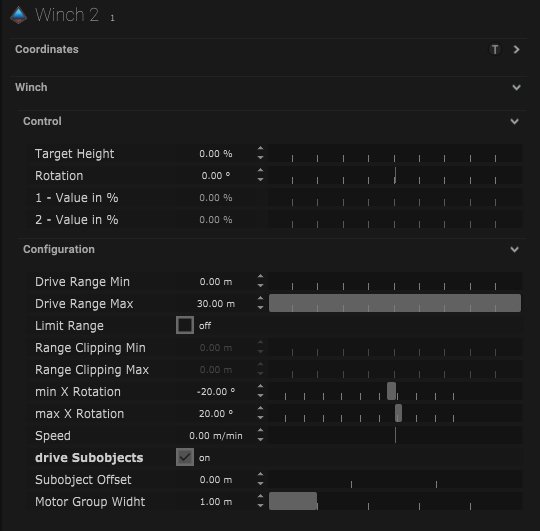
Display
| Name | Description |
|---|---|
| Display Object | If ticked, the object will be visible in the scene. If un-ticked, the object will not be visible. |
| Display Label | When on, there will be a label displayed next to the object. |
| Locked | When un-ticked, it activates keyboard shortcuts – pressing ‘E’ allows you to move and ‘R’ rotate. |
| Object Colour | Double click the colour block and this will open a colour picker. This can be used to change the object display colour. |
| Viewport Scale | Dimensions of the object in the viewport in meters. |
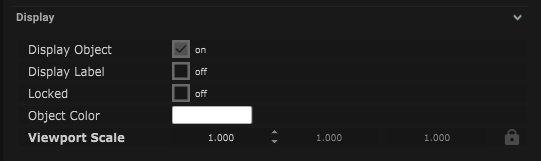
Display Settings Tutorial
Mapping
Node Based
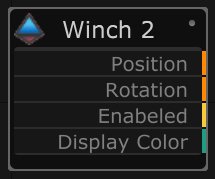
| Name | Description |
|---|---|
| Type |
|
| Target Object | This is the object that will either be affected by the incoming values or output information. |
| Position | The directional XYZ values will be displayed here. |
| Rotation | The rotational XYZ values will be displayed here. |
| Enabled | When on, the parameter is active and enabled. |
| Display Colour | This colour block can be changed by changing the parameter. |
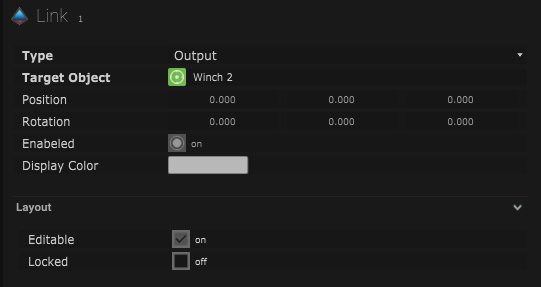
Layout
| Name | Description |
|---|---|
| Editable | When on, the node is editable. |
| Locked | When on, the node is locked into its position on the board. |

