This is a virtual representation of the human body, with 24 joints that correspond to points on the body. Each of the joints have 11 different properties; colour, depth, camera and orientation in the X, Y and Z axis.
Coordinates
| Name | Description |
|---|---|
| Position | This will move the object along X, Y and Z axis in the local space. |
| Scale | Scale of the coordinate system. To scale the Object check the settings under “Display” |
| Rotation | Rotation of the object along X, Y and Z axis. |
| Velocity | This is the speed of the object in the direction it is traveling along the X, Y and Z axis. |
| Acceleration | This is the rate of change of the velocity of the object. |
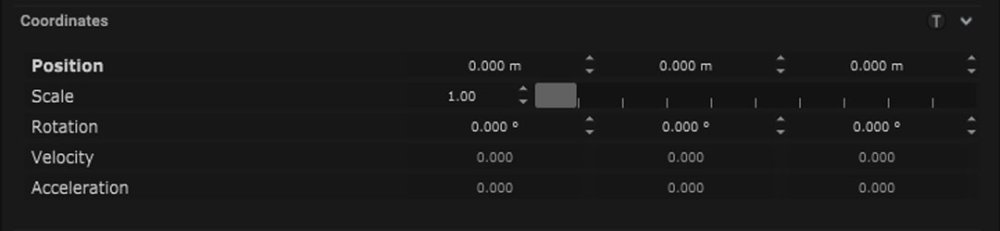
Skeleton
| Name | Description |
|---|---|
| Tracked State |
|
| Type | Kinect Skeleton – This skeleton corresponds to the human body when being tracked by a Kinect. With 24 joints that match up to points on the body, such as head, neck, right and left hand. |

Display
| Name | Description |
|---|---|
| Display Object | If ticked, the object will be visible in the scene. If un-ticked, the object will not be visible. |
| Display Label | When on, there will be a label displayed next to the object. |
| Locked | When un-ticked, it activates keyboard shortcuts – pressing ‘E’ allows you to move and ‘R’ rotate. |
| Object Colour | Double click the colour block and this will open a colour picker. This can be used to change the object display colour. |
| Viewport Scale | Dimensions of the object in the viewport in meters. |
| Display SubPoints | By turning this on the subpoints of the object will be displayed. When turned off only the main point of the object will be visible. |
Display Settings Tutorial
Points
| Name | Description |
|---|---|
| Points | Points or joints long the skeleton which corresponds to areas on the body. |
| Point Position | Positional data of each point along X, Y and Z axis. |
Mapping
Node Based
The object can be controlled and used as a node. The node is created by clicking and dragging the parameter on to the board.

| Name | Description |
|---|---|
| Type |
|
| Target Object | This is the object that will either be affected by the incoming values or output information. |
| Position | The directional XYZ values will be displayed here. |
| Rotation | The rotational XYZ values will be displayed here. |
| Enabled | When on, the parameter is active and enabled. |
| Display Colour | This colour block can be changed by changing the parameter. |

Layout
| Name | Description |
|---|---|
| Editable | When on, the node is editable. |
| Locked | When on, the node is locked into its position on the board. |

