A spline is a curve in 3D space, which is defined by two or more points. They can be used in multiple ways such as; animation tracks and object alignment.
Splines can be imported as Fbx files.
Coordinates
| Name | Description |
|---|---|
| Position | This will move the object along X, Y and Z axis in the local space. |
| Scale | Scale of the coordinate system. To scale the Object check the settings under “Display” |
| Rotation | Rotation of the object along X, Y and Z axis. |

Spline Options
| Name | Description |
|---|---|
| Type |
|
| Closed | When ticked the beginning and end of the spline will be connected. |
| Subdivisions | This is the number of points along the spline. |
| Uniform | When ticked this will distribute the points along the spline at an equal distance. |
| Load Fbx | Double-clicking the gray box allows a spline created in an external software to be imported, as an Fbx file. |
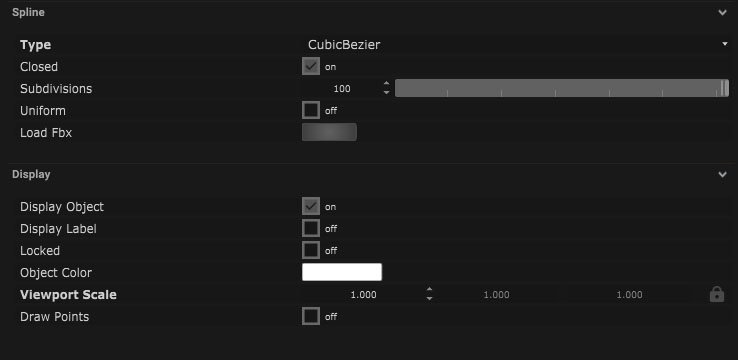
Display
| Name | Description |
|---|---|
| Display Object | If ticked, the object will be visible in the scene. If un-ticked, the object will not be visible. |
| Display Label | When on, there will be a label displayed next to the object. |
| Locked | When un-ticked, it activates keyboard shortcuts – pressing ‘E’ allows you to move and ‘R’ rotate. |
| Object Colour | Double click the colour block and this will open a colour picker. This can be used to change the object display colour. |
| Viewport Scale | Dimensions of the object in the viewport in meters. |
| Draw Points | When ticked the points which make up the spline will be displayed. |
Display Settings Tutorial
Node Based
The object can be controlled and used as a node. The node is created by clicking and dragging the parameter on to the board.
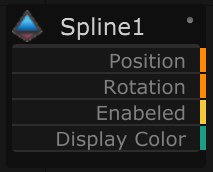
| Name | Description |
|---|---|
| Type |
|
| Target Object | This is the object that will either be affected by the incoming values or output information. |
| Position | The directional XYZ values will be displayed here. |
| Rotation | The rotational XYZ values will be displayed here. |
| Enabled | When on, the parameter is active and enabled. |
| Display Colour | This colour block can be changed by changing the parameter. |
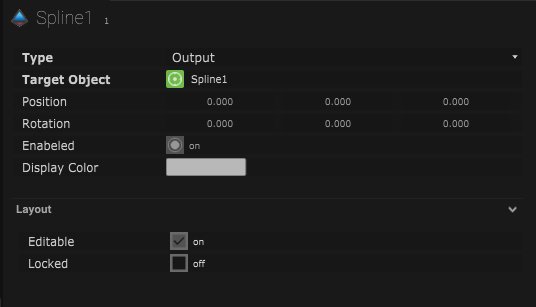
Layout
| Enabled | When on, the parameter is active and enabled. |
| Locked | When on, the node is locked into its position on the board. |

