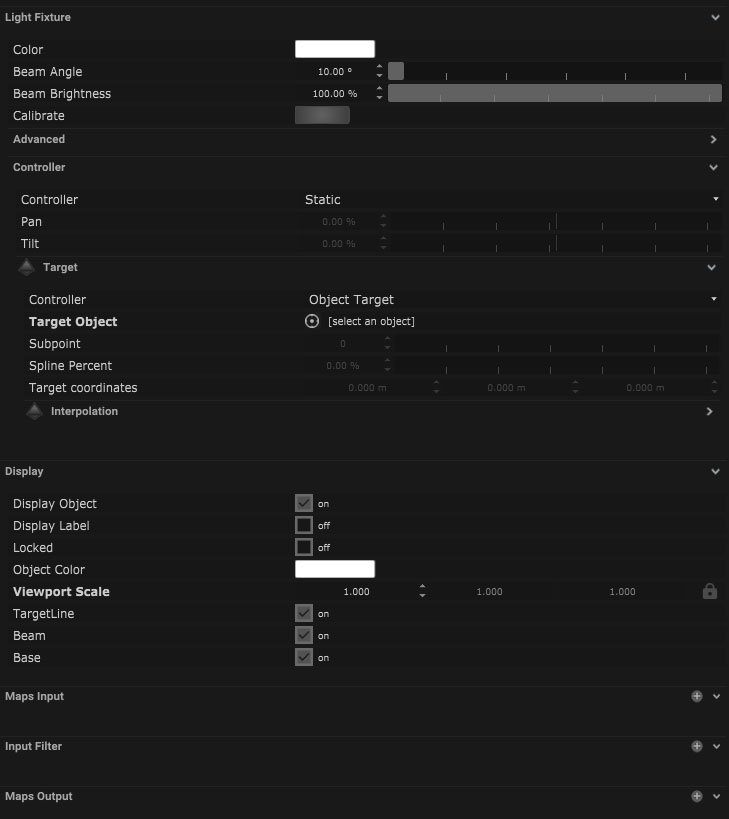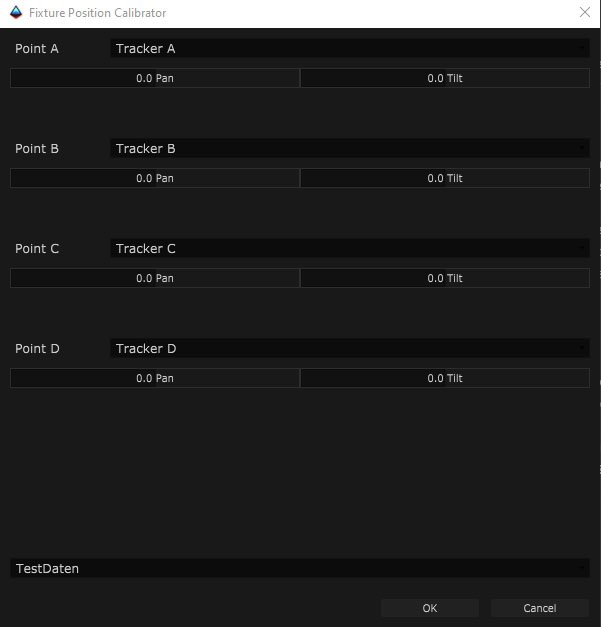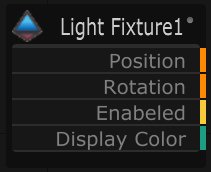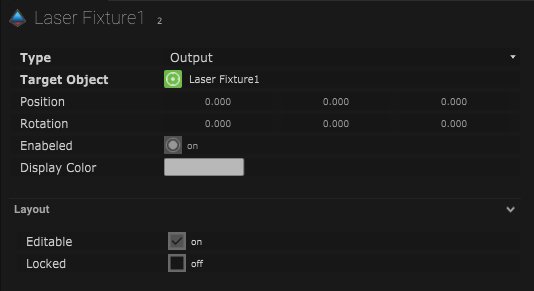This is an interchangeable moving light fixture.
Coordinates
| Name |
Description |
| Position |
This will move the object along X, Y and Z axis in the local space. |
| Scale |
Scale of the coordinate system. To scale the Object check the settings under “Display” |
| Rotation |
Rotation of the object along X, Y and Z axis. |
![]()
Light Fixture
| Name |
Description |
| Colour |
Clicking the colour box opens a colour picker with RGB (red, green, blue) and alpha control. |
| Beam Angle |
This is the measurement of how the light is distributed in degrees. The larger the number the wider the beam. |
| Beam Brightness |
This controls the overall brightness of the light fixture. |
| Calibrate |
Clicking this opens up the calibration window. |
Advanced
| Name |
Description |
| Limit Pan Tilt |
Set values in which the light fixture can not move past along the X and Y axis. |
| Lens Offset |
Set the lens offset along X, Y and Z axis. |
| Body Size |
The size of the light fixture. |
| Target Line Length |
The length of the targetline can be set in meters. |
Controller
| Name |
Description |
| Controller |
- Static – The fixture is static and doesn’t move.
- Target – The fixture can be assigned a target object or coordinate to follow.
- Pan Tilt – the fixture can be controlled by the pan and tilt values.
|
| Pan |
This is the horizontal movement of the fixture. |
| Tilt |
This is the vertical movement of the fixture. |
Target
| Name |
Description |
| Controller |
- Object Target – The fixtures target is an object.
- Target Coordinates – The fixtures target is a set of coordinates.
|
| Target Object |
An object can be selected for the light to follow. |
| Subpoint |
When the selected object is a combined or skeleton a single subpoint can be selected to track. |
| Spline Percent |
When the selected object is a spline the area of the spline can be selected by percentage. |
| Target Coordinates |
The target coordinates can be selected. |
Interpolation
| Name |
Description |
| Mode |
- Dampening – The reduction in the amount of fluctuation in the data.
- Moving average – This takes an average of the window of data.
- Weighted moving average – This is a smoothing filter of pan and tilt fixtures.
|
| Damping |
This is the amount of dampening done to the incoming data, the smaller the number the more the effect. |
| Window Size |
This indicated the size of the selection window of the data, the larger the number the larger the amount of data will be used by the moving average and weighted moving average mode types. |
![]()
Display
| Name |
Description |
| Display Object |
If ticked, the object will be visible in the scene. If un-ticked, the object will not be visible. |
| Display Label |
When on, there will be a label displayed next to the object. |
| Locked |
When un-ticked, it activates keyboard shortcuts – pressing ‘E’ allows you to move and ‘R’ rotate. |
| Object Colour |
Double click the colour block and this will open a colour picker. This can be used to change the object display colour. |
| Viewport Scale |
Dimensions of the object in the viewport in meters. |
| Target Line |
When ticked there will be a line from the center of the light source to the center of the base of the light cone displayed in the interface. |
| Beam |
When ticked there is a virtual representation of the cone of light emitted from the light fixture. |
| Base |
When ticked there is a virtual representation of the end or fall off of light. |
Display Settings Tutorial
Calibration
*4 tracking points/tracker objects are required to calibrate the fixture.
- Each point is connected to a specific tracked point/object
- The individual pan and tilt values of that tracker can then be added by manually typing in the box or clicking and dragging (Left will decrease the value and right will increase the value).
- Once the values have been added, the calibration will begin when ‘OK’ is clicked.
![]()
Mapping
Input Mapping
Filters
Output Mapping
Node Based
The object can be controlled and used as a node. The node is created by clicking and dragging the parameter on to the board.
![]()
| Name |
Description |
| Type |
- Input – The nodes input values are determined by incoming values from an external source.
- Output – The node is outputting data to another source.
|
| Target Object |
This is the object that will either be affected by the incoming values or output information. |
| Position |
The directional XYZ values will be displayed here. |
| Rotation |
The rotational XYZ values will be displayed here. |
| Enabled |
When on, the parameter is active and enabled. |
| Display Colour |
This colour block can be changed by changing the parameter. |
![]()
Layout
| Name |
Description |
| Editable |
When on, the node is editable. |
| Locked |
When on, the node is locked into its position on the board. |