This effector uses wave patterns to cause continuous change to the target objects. With full control of the wave type, direction and frequency, these parameters control how the position, rotation and colour are affected.
Coordinates
| Name | Description |
|---|---|
| Position | This will move the object along X, Y and Z axis in the local space. |
| Scale | Scale of the coordinate system. To scale the Object check the settings under “Display” |
| Rotation | Rotation of the object along X, Y and Z axis. |

Effector
| Name | Description |
|---|---|
| Weight | This is the amount that the objects are affected, the higher the number the more the objects are affected. |
| Frequency | This is the speed at which the values affect the targets. Controlled by the speed at which the wave reaches the peaks and troughs. |
| Offset | This applies an offset scale to the wave. |
| Wave Type |
|
| Direction |
|
| Linear Direction | This is the direction of the effect along either the X, Y or Z axis. |
| Size | This is the size of the wave, the larger the more pixels that will be affected at once. |
| Position | Position along the X, Y and Z axis, that the objects will move when interacting with the effector. |
| Rotation | Rotation along the X, Y and Z axis, that the objects will do when interacting with the effector. |
| Colour | Clicking the colour box opens a colour picker with RGB (red, green, blue) and alpha control. |
Falloff
| Name | Description |
|---|---|
| Type |
|
| Position Type |
|
| Falloff | When increased this will create a feathered effect to the affected area, if at 0 the falloff point will be a line. |
| Radius | Distance from the center of the object to the edge of the circle in meters. |
| Cube Size | Dimensions of the cubes width, height and length. |
| Invert | When ticked, the effector will only affect objects within its shape. When un-ticked, it will invert the effect and only affect those outside the shape. |
Effected Objects
Parameter
| Name | Description |
|---|---|
| Target | A target object can be selected by using the trigger button. The target object/s will be affected by the effector. |
| Filter |
|
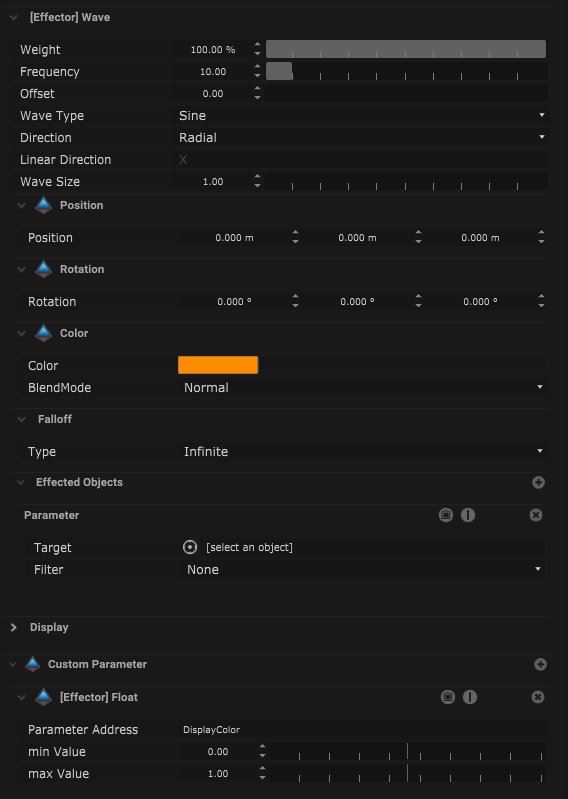
Display
| Name | Description |
|---|---|
| Display Object | If ticked, the object will be visible in the scene. If un-ticked, the object will not be visible. |
| Display Label | When on, there will be a label displayed next to the object. |
| Locked | When un-ticked, it activates keyboard shortcuts – pressing ‘E’ allows you to move and ‘R’ rotate. |
| Object Colour | Double click the colour block and this will open a colour picker. This can be used to change the object display colour. |
| Viewport Scale | Dimensions of the object in the viewport in meters. |
Display Settings Tutorial
Video Tutorial
Wave Effector setup begins at 03:10.
Node Based
The wave effector can be manipulated in the board by adding the effector as a node, this can be done by clicking and dragging the specific effector on the board.
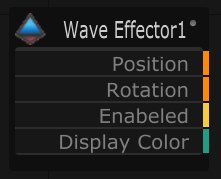
| Name | Description |
|---|---|
| Type |
|
| Target Object | The object that will be affected can be selected here. |
| Position | The XYZ values will be displayed here. |
| Rotation | The XYZ values will be displayed here. |
| Enabled | When on, the parameter is active and enabled. |
| Displayed Colour | This colour block can be changed by changing the parameter display colour. |
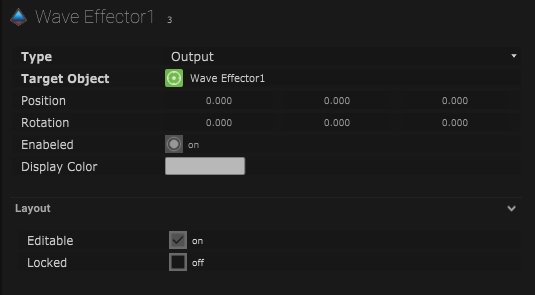
Layout
| Name | Description |
|---|---|
| Editable | When on, the node is editable. |
| Locked | When on, the node is locked into its position on the board. |

