Ultraleap are sensors to detect hand movements.
Install Driver
To use the Ultraleap devices within SP you need first install their driver:
Download Driver
Add Sensor
Within the object tree navigate to sensors and choose “Ultraleap”.

Choose device

Within the inspector click on the button “Devicelist”.

Select the device with the given serial number.
When the device is connected, the object within the object tree should be green instead of red.
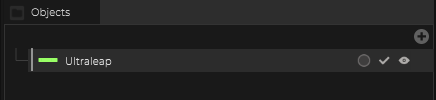
Nodes
To get access to the tracking data and the “hand poses” it is possible to use nodes.
Simply drag and drop the sensor object on the board to create a node from this sensor.

Additional to the available parameters, four modes for the node can be chosen:
- First Hand (First hand detected by the sensor)
- Second Hand (Second hand detected by the sensor)
- Left Hand (Always the left hand, independently when it is detected by the sensor)
- Right Hand (Always the right hand, independently when it is detected by the sensor)
Using the volume object instead of nodes
Add a volume object within the object tree
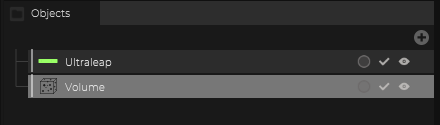
Within the volume, add a map input:
Volume -> PointData -> And select as “Point Data Provider” the Ultraleap sensor

Each hand will now create a point.


