Releasing a license from a machine frees the license so that it could be added to another machine.
How to Release a License from an Online Machine
Open the License Manager of SP via the Help menu.
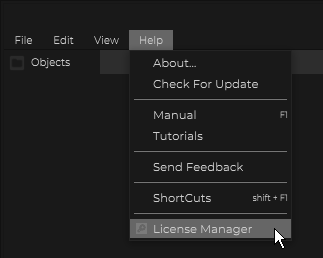
From the License Manager window, you would be able to see all of the licenses that are currently attached to this machine. Look for the license that you would like to release from the machine, and on the right hand side of that license, click on the “Release License” button.
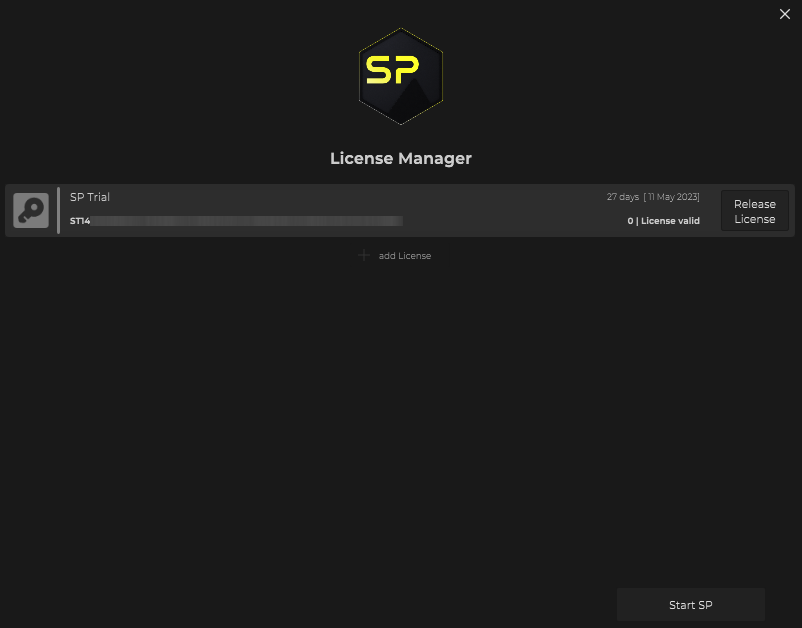
After clicking on the “Release License” button, wait for a short while, then the license should be removed from the License Manager window and the license would have completed the releasing from the machine. The same license is now available to be added to another machine.
How to Release a License from an Offline Machine
It is possible to release a license from a machine that is not connected to the internet.
1. Follow the steps above similar to how you would release a license from an online machine. At the end of the process (after clicking on the “Release License” button), you would be asked to save and upload the request file. (spls_deactivation.req).
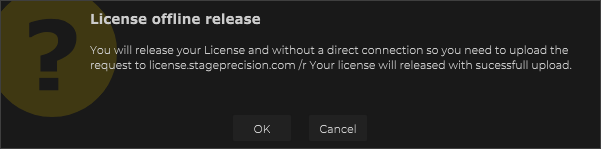
2. Once the request file has been generated and saved, please transfer this file over to another machine that has access to the Internet.
3. Open up a web browser and navigate to license.stageprecision.com and upload the .req file to the website.
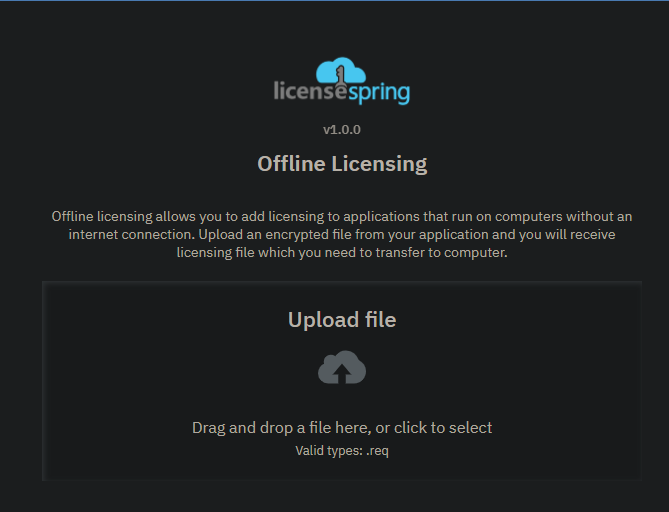
4. Once the uploading of the .req file is completed, an deactivation file is generated (ls_deactivation.lic) and it should be in your downloads folder.
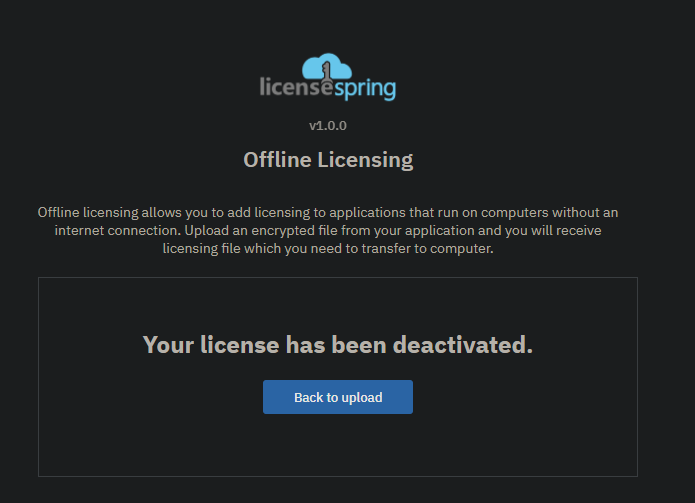
After this, the license has been released from the machine and is now ready to be activated on another machine.

