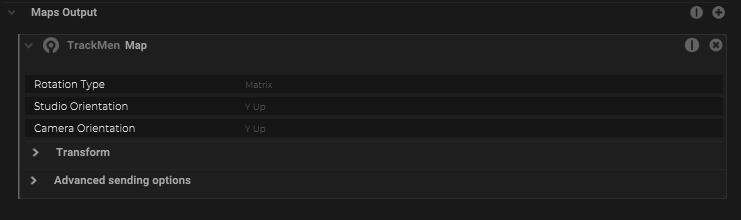TrackMen has multiple 3D real-timeTracking solutions among other things for camera tracking.
Add a connection to TrackMen

The TrackMen IO can be added with a click on the (+) within the IO Connections.
Settings to receive TrackMen data

Within the “Inspector” the “Local Port” needs to match with the settings from TrackMen.
Define the connected “Interface” from the local PC where the TrackMen system is connected to.
Settings within TrackMen
| Host | needs to be the IP address of the Stage Precision computer |
| Port | needs to match the defined “Local Port* within the TrackMen IO Connection |
| Euler angles (Instead of matrix) | needs to be unchecked |
| Matrix: studio -> camera coordinates | needs to be unchecked |
| Camera y-axis points up (instead of z) | needs to be checked |
| Studio y-axis points up (instead of z) | needs to be checked |
| Field of view angle (instead of focal length) | needs to be checked |
| Vertical angle (instead of horizontal) | needs to be unchecked |
| Ignore blank edges in analog video | needs to be unchecked |
| Keep aspect ratio (instead of adjusting) | needs to be unchecked |
| Center shift in pixel (instead of mm) | needs to be unchecked |
| Center shift scale factor (X-axis) | needs to be 1.00 |
| Center shift scale factor (Y-axis) | needs to be 1.00 |
| Additional FoV scale factor | needs to be 1.000 |
| Omit sending constants | needs to be unchecked |
Adding a map input
To link the incoming TrackMen data stream to a camera object it’s necessary to add a map input.

The map input has multiple check boxes to enable/disable different options from the TrackMen protocol.
| Position | Position values |
| Rotation | Rotation values |
| Lens Data | Physical lens values |
| Distortion | Distortion Parameter |
| Sensor | Sensor Parameter |
Adding a map output
Within Stage Precision it´s also possible to send out the TrackMen protocol.
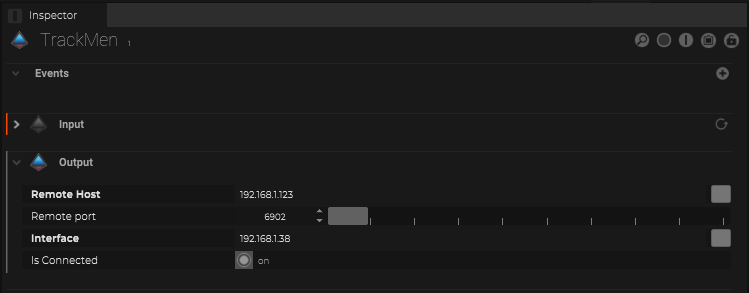
Enable the “Output” within the IO Connection and define the remote host and port.
Simply add a map output to a camera object.