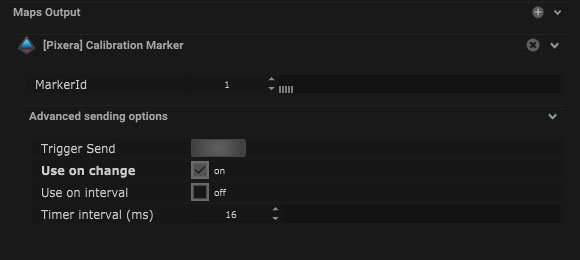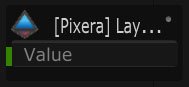PIXERA is a 64-bit media server system for real-time media processing and compositing and management, which is built around the theme of usability.
Pixera Setup
| Name |
Description |
| Update Handle Ids |
When pressing the button the handle Ids will be updated. |
| Send Calibration Marker |
When pressing the button a calibration mark will be sent. |
Pixera JSON/TCP Connection
| Name |
Description |
| Server IP |
This is where the IP address of the server can be added. |
| Interface |
This is the IP address of the local network interface (NIC) which should be used for this connection. |
| Port |
This is the port that the data package will be sent to. |
| Send Cyclic |
When on repeating data packages will be sent. |
| Interval |
The interval of the data packages can be input here. |
| ApiType |
Direct API or TCP JSON can be selected. |
![]()
Pixera Mapping
Maps Out
Send Position
| Name |
Description |
| Type |
|
| Target |
This is the target address for the information. |
| Get Handle |
|
| Position Handle |
|
| Frequency |
The frequency of the positional data can be changed by manually changing the number, using the arrows or toggling the slider bar. |
| Damping |
The amount of damping on the output values can be changed. The value can be changed manually changing the number, using the arrows or toggling the slide bar. |
| Send Position |
When on, the position values will be output. |
| Send Rotation |
When on, the rotational values will be output. |
| Send Trigger Mapping |
This button outputs the trigger map. |
Transform
| Name |
Description |
| Position |
- Global Effected Position – The global effected position will be output.
- Global Position – The global position will be output.
- Relative Position – The relative position will be output.
- Target Position – The target position will be output.
|
| Rotation |
- Global Effected Rotation – The global effected rotation will be output.
- Global Rotation – The global rotation of the object will be output.
- Relative Rotation – The relative rotation will be output.
|
Advanced Sending Options
| Name |
Description |
| Trigger Send |
Pressing this button will send out a trigger value. |
| Use on Change |
When on, the trigger will be output in a time interval. |
| Use on Interval |
The time interval can be altered in milliseconds. |
| Timer Interval (ms) |
The time interval can be altered in milliseconds. |
![]()
Calibration Marker
| Name |
Description |
| Marker ID |
The ID number of the calibration point can be added here. |
Advanced Sending Options
| Name |
Description |
| Trigger Send |
Pressing this button will send out a trigger value. |
| Use on Change |
When on, the trigger will be output in a time interval. |
| Use on Interval |
The time interval can be altered in milliseconds. |
| Timer Interval (ms) |
The time interval can be altered in milliseconds. |
![]()
Compatible Output Objects
Node Mapping
![]()
| Name |
Description |
| Module Info |
The module information will be displayed here. |
| Target |
This is the target address for the information. |
| Get Handle |
This button triggers the node to find the handles. |
| Parameter Handle |
The parameter handle name will be displayed here. |
| Type |
- Float – Individual X, Y or Z data.
- Integer – These are whole numbers.
- String – The output value will be a string of text.
|
| Value |
The output value will be displayed here. |
Layout
![]()