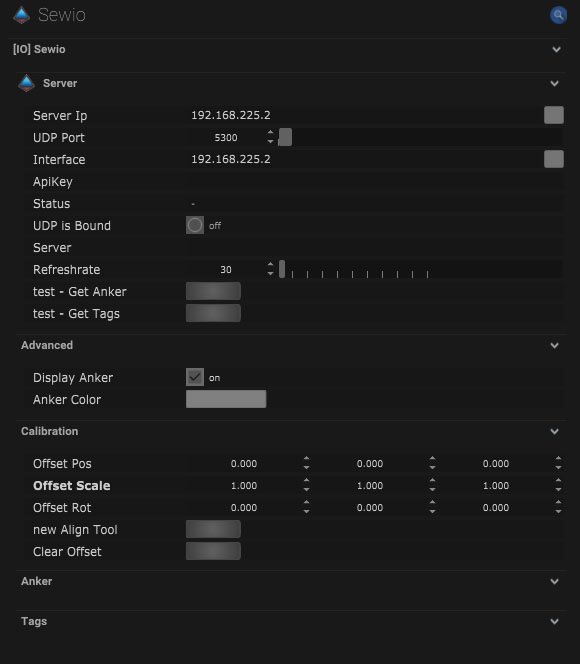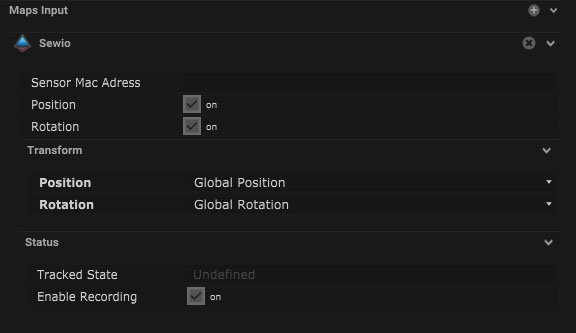Sewio is an indoor tracking data, using ankers and tags. This IO Connection is able to take in this tracking data.
*This is only available for Tracking, Light Tracking, and Full license.
Sewio Setup
Server
| Name |
Description |
| Server IP |
This is where the IP address of the server can be added. |
| UDP Port |
This is the port number that will receive UDP data. |
| Interface |
This is the IP address of the local network interface (NIC) which should be used for this connection. |
| ApiKey |
This is where the application programming interface key can be input. |
| Status |
The connection status will be displayed here. |
| UDP is Bound |
This will be on when the IO connection is bound to a network. |
| Server |
Server name will be displayed here when connected. |
| Refreshrate |
The refresh rate of the data can be altered. |
| Test – Get Anker |
Pressing this button will test the communication of the anker. |
| Test – Get Tags |
Pressing this button will test the communication of the tags. |
Advanced
| Name |
Description |
| Display Anker |
When on, the anker will be displayed within the scene. |
| Anker Colour |
The colour of the anker can be changed. Clicking the colour box opens a colour picker with RGB (red, green, blue) and alpha control. |
![]()
*Check the Calibration/Allignment Tool here.
Mapping
Input
| Name |
Description |
| Sensor Mac Address |
The address that the data will be sent to can be added here. |
| Position |
When on, the position of the object will be affected. |
| Rotation |
When on, the rotation of the object will be affected. |
Transform
| Name |
Description |
| Position |
- Global Position – The global position will be output.
- Relative Position – The relative position will be output.
- Global Effected Position – The global effected position will be output.
|
| Rotation |
- Global Rotation – The global rotation of the object will be output.
- Relative Rotation – The relative rotation will be output.
- Global Effected Rotation – The global effected rotation will be output.
|
Status
| Name |
Description |
| Tracked State |
- Undefined – When tracker does not have a map input.
- Inactive – When the tracker has a follow object input map.
- Active – When the tracker has a target object map input.
|
| Enable Recording |
When on, the tracking data can be recorded. |
![]()
Compatible input objects