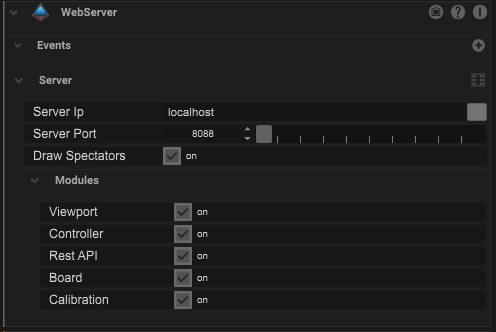A StreamDeck can be used on the same computer where Stage Precision is running and also over network from other computers.
Install the Stage Precision Stream Deck plugin by double click on the plugin file.
After the installation is done open the StreamDeck application.

Click on the menu icon in the upper right corner to activate the Stage Precision Plugin to your connected device.

Search for Stage Precision and activate it.


Remote a Button
To remote a Button inside the board from Stage Precision drag and drop the “Button” action on one of the slots.

It´s necessary to define the Button ID.
Each Button in Stage Precision has his unique ID.
This is shown in the Inspector.
If the StreamDeck is connected on a different computer it´s necessary to define the IP Adress of the Stage Precision system.
Timeline Control
It´s also possible to control directly the Timeline of Stage Precision.
Drag and drop the “Timeline” action on one of the slots.

Different Timeline actions can be chosen.

Direct parameter control
Parameters can also be directly set to a needet value.
Drag and drop the “Control Adress” action on one of the slots.

The “Path” is the direct link into a parameter from Stage Precision.

With a secondary click on a paramater name it´s possible to copy the “Path” by a click on “Copy OSC Adress”.
There a different paramerer types within Stage Precision.
The StreamDeck plugin will show a small letter in the lower left corner of the button.
- F = float
- S = string
- 3 = Vector (Vector3)
- C = Color
- 2 = Point (Vector2)
- I = Dropdown
This different Types needs to be formated in the “Value” field like:
| float | simply type a decimal number like “23.1255” |
| string | simply type here a string |
| Vector | XYZ / needs a comma as seperator for each three values like: “1.11,2.22,3.33” |
| Color | RGBA 0-1 / needs a comma as seperator for each four values like: “1, 0.4,0,1” |
| Point | XY / needs a comma as seperator for each two values like: “1.11,2.22” |
| Dropdown | needs an integer nuber like “1” |