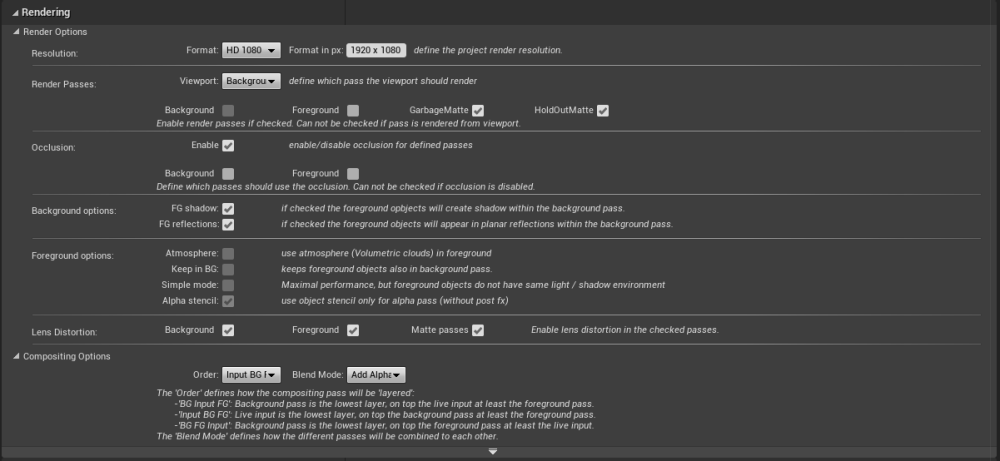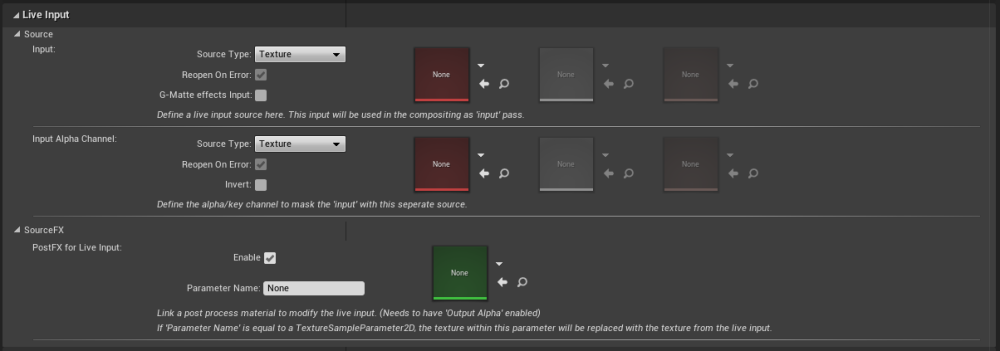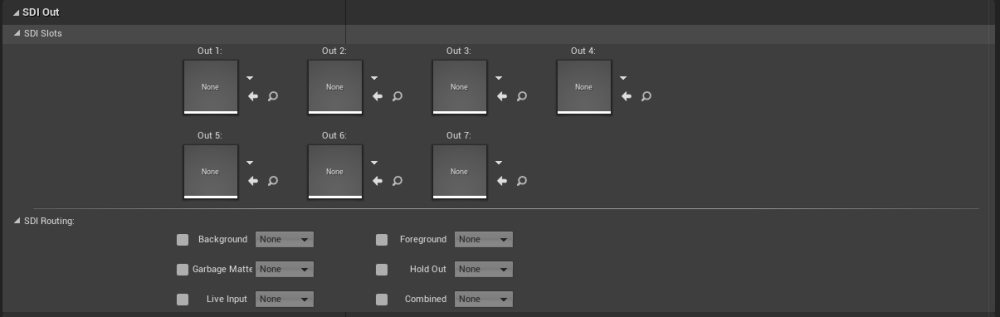To access the Shield Settings, simply click within unreal on the general “Settings” icon and click on “Shield Settings”.

General Shield Plugin Settings
| Setting | Description | Change in play | SP control |
| License Info | Shows the actual status to Stage Precision. If connected, Shield is activated |
|
|
| Enable Shield Widget | Enabled the Shield Widget within the viewport rendering. | |
|
| Hide Passes from Viewport | If checked, all objects which are defined as “special objects for passes” will be hidden within the viewport during editing. This includes objects like: |
|
|
| Live Link Mode | Defined the default “Evaluation Mode” for the Live Link connection. Live Link connection must be removed and added again so that the settings are accepted. |
|
Rendering
Render Options
Resolution:
| Setting | Description | Change in play | SP control |
| Format | Choose the supported project resolution:
|
|
|
Render Passes:
| Setting | Description | Change in play | SP control |
| Viewport | Define which pass should rendered by the viewport:
|
|
|
| Background | enable/disable the Background render pass Can´t be choosen if pass is rendered from viewport. |
|
|
| Foreground | enable/disable the Foreground render pass. Can´t be chosen if pass is rendered from viewport. |
|
|
| Garbage Matte | enable/disable the Garbage Matte render pass. | |
|
| HoldOut Matte | enable/disable the HoldOut Matte render pass. | |
|
Occlusion:
| Setting | Description | Change in play | SP control |
| Enable | enable/disable occlusion in general | |
|
| Background | enable/disable occlusion for the background. | |
|
| Foreground | enable/disable occlusion for the foreground. | |
|
Background options:
| Setting | Description | Change in play | SP control |
| FG shadow | if checked the foreground objects will create shadow within the background pass. | |
|
| FG reflection | if checked the foreground objects will appear in planar reflections within the background pass. | |
|
Foreground options:
| Setting | Description | Change in play | SP control |
| Atmosphere | use atmosphere show flag for the foreground pass. This effects among other things “Volumetric Clouds”. |
|
|
| Keep in BG | Foreground objects stays also in BG. | |
|
| Simple mode | Don´t create shadow clones from the background environment into the foreground if enabled. This could effect the look of the foreground objects but needs less performance. If disabled, the foreground objects fit better into the background pass. (default) |
|
|
| Alpha Stencil | By default enabled, use the alpha stencil for foreground objects like the UE default. If disabled, the alpha pass will be also effected by post fx. |
|
Lens Distortion:
| Setting | Description | Change in play | SP control |
| Background | Enable/disable lens distortion for background render pass | |
|
| Foreground | Enable/disable lens distortion for foreground render pass | |
|
| Matte passes | Enable/disable lens distortion for matte render passes | |
|
Compositing Options
| Setting | Description | Change in play | SP control |
| Order |
|
|
|
| Blend Modes |
|
|
Rendering Advanced
| Setting | Description | Change in play | SP control |
| Draw Timecode | Draws the timecode into all render passes | |
|
| Draw Distortion grid | Draws a grid into all render pases | |
|
Live Input
Source
Input:
| Setting | Description | Change in play | SP control |
| Source Type | Type which will be used as Live Input.
|
|
|
| Reopen On Error | If a source lost the signal, the engine tries to reconnect until the signal is back. This only have an effect for the Media Source and Media Bundle Can effect the engine performance if the signal lost continuously |
|
|
| G-Matte effects Input | If checked, the Garbage Matte render pass will be used as alpha stencil for the live input. For combined render pass only! |
|
|
Input Alpha Channel:
| Setting | Description | Change in play | SP control |
| Source Type | Type which will be used as Live Input Alpha Channel.
|
|
|
| Reopen On Error | If a source lost the signal the engine tries to reconnect until the signal is back. This only have an effect for the Media Source and Media Bundle Can effect the engine performance if the signal lost continuously |
|
|
| *Invert * | If checked, the alpha channel will be inverted. | |
|
SourceFX
Post FX for Live Input:
| Setting | Description | Change in play | SP control |
| Enable | Enable the use of post effect materials to effect the live input | |
|
| Parameter Name | The parameter name wich needs to match a “TextureSampleParamter2D” within the choosen material. | |
|
SDI Out
SDI Routing:
| Setting | Description | Change in play | SP control |
| Define the SDI output slot for the different render passes |
|
|
|
NDI Out
Single NDI Output:
| Setting | Description | Change in play | SP control |
| Checkbox for each render pass | enable/disable the NDI stream | |
|
| Textfield for each render pass | Changed the name of the NDI stream | |
|
| Frame Rate |
|
|
|
NDI Multiview Output:
Enable/Disable the 2×2 NDI multiview.
A custom stream name can be defined.
Up to four different passes can be selected for each “corner” of the multiviewer.
| Setting | Description | Change in play | SP control |
| Enable | enable/disable the NDI multiview stream | |
|
| Stream Name | Changed the name of the NDI multiview stream | |
|
| Frame Rate |
|
|
|
Optional Render Targets
These are optional slots to get access to the render passes within a render target.
Must be defined before play.
Remote Control
Remote Material Parameter Collections
Array with slots for different “Material Parameter Collections” to remote control these from Stage Precision.
Remote Control Preset
Slot for a “Remote Control Preset” to remote control any parameter from Stage Precision.
Must be defined before play.